Blog
November 22, 2023
VSCode Cheat Sheet: Keyboard Shortcuts for the Windows IDE
Developer Productivity,
Java Application Development
VSCode is rapidly gaining popularity for several reasons. First off, its debugging features are top-notch; many Java developers use VSCode in tandem with other IDEs, like IntelliJ or Eclipse, too.
With this growing list of use cases, wouldn’t it be great to save more time in VSCode? That’s where our VSCode cheat sheet comes in. Read on to learn about what VSCode is, why Java developers use it, another ways to save time Java development time in VSCode—and most importantly, to download the cheat sheet.
Table of Contents
What Is VSCode?
VSCode, or Visual Studio Code, is a development IDE from Microsoft. It combines the simplicity of a source code editor with powerful debugging tools for modern web and cloud applications.
VSCode doesn’t have built-in support for Java, which means you must install the Coding Pack for Java in order to write Java code in the IDE. Conveniently, this is automatically prompted by VSCode if it detects Java in your application. Oracle has also recently added an official extension now available in VSCode.
Get the Cheat Sheet
🚀 Further Reading: Everything You Need to Know About the VSCode Extension for JRebel
Why Use VSCode
It’s important to note that VSCode is not just a Java IDE; all popular languages are supported, including TypeScript, JavaScript, and Python. This can make the IDE particularly well suited for shops that work in multiple development languages.
According to the 2024 Java Developer Productivity Report, 19% of responding Java developers use Microsoft Visual Studio Code, or VSCode, as an IDE in their Java development practices—a number that has steadily been on the rise over the past four years. What's more, 84% of respondents using IntelliJ IDEA said they use more than one IDE in their Java development practice, with VSCode being the most popular secondary IDE.
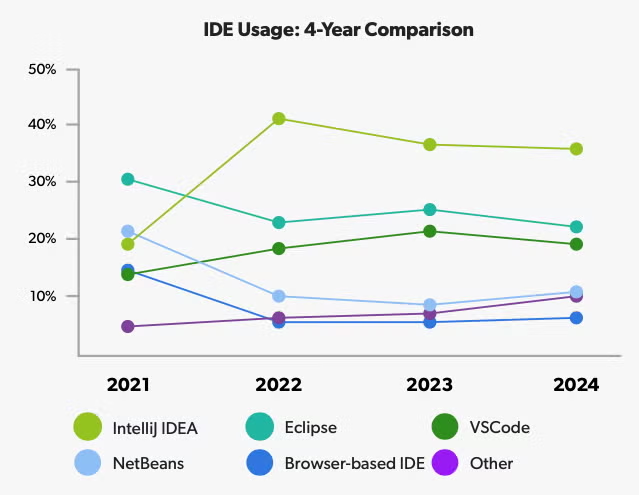
While a minority of Java developers use VSCode as their sole IDE, an increasing number of shops are using two or more IDEs to meet the needs of their development practices. One reason Java developers turn to VSCode alongside another IDE like IntelliJ or Eclipse is for the Debugger for Java extension.
📚 Further reading: Your guide to debugging with VSCode
The lightweight debugger is based on the Java Debug Server. Features include:
- Launch/Attach
- Breakpoints/Conditional Breakpoints/Logpoints
- Exceptions
- Pause & Continue
- Step In/Out/Over
- Variables
- Callstacks
- Threads
- Debug console
- Evaluation
The debugger is an open source project, contributed to by the broader development community via GitHub repositories.
JRebel has a library of keyboard shortcut cheat sheets for a wide variety of IDEs and Java frameworks, including:
VSCode Cheat Sheet of Keyboard Shortcuts
Java developers who do not use VSCode as their primary IDE still find it can be a valuable tool for debugging Java code. Compound that efficiency by saving time with keyboard shortcuts. These keyboard shortcuts for VSCode can be grouped into six categories:
- Find
- File Navigation
- Window Actions
- Code Completion
- Text Editing Actions
- Code Navigation
Each shortcut includes a Windows keyboard shortcut and its Mac OS variant. Some are straightforward, like Ctrl + F to find a usage, but others are lesser known, for instance, Ctrl K Ctrl F to format code.
🧰 Tools For Success: Download this IDE Cheat Sheet Starter Pack
Print out this VSCode cheat sheet—post it in your cube, memorize it, and put these shortcuts to use in your Java development practice.
Looking for More Intel on Java IDEs?
Check out this comprehensive guide. In it, you'll find which Java IDEs are most popular in 2024, how Java IDEs are incorporating AI, and more.
Final Thoughts
Combing through the Visual Studio Code Marketplace for additional VSCode extensions to save your team development time? Stop searching: Eliminate redeploys with the VSCode extension for JRebel. And better yet, JRebel integrates with all popular IDEs, including IntelliJ and Eclipse. You could save upwards of a month of Java development time annually.
Ready to get started with JRebel? Start your free 14-day trial now.
